Instructions to Purchase Tickets in Rochester, NY
In Rochester, you can add money to your ticketing account and update your balance as you ride instead of buying individual tickets. The RTS Go no longer uses standard ticketing and has instead opted for a stored-value system!
If you need help with your fare, you can always contact RTS by submitting an online inquiry here.
Here's what this article covers:
- Buy your First Fare without Existing RTS Go Card
- Buy your First Fare with Existing RTS Go Card
- Paying for your Ride
- Check your Transaction History
- Manage your Payment Method
- Add Value to your Account using VIDAPAY
- Add Value to your Account using VanillaDirect
First Time without an Existing RTS Go Card
1. On the main screen of your app, tap Buy: 
2. Tap Pay with your mobile phone:
3. Follow the steps to sign in to your Transit account or to create a new account if you are not logged in.
4.a If you would like to pay using your credit card, enter the card information in your account details and tap Save:
Select the value you'd like to add to your account or enter a custom amount, then select your traveller type (adult, student, senior, etc.):
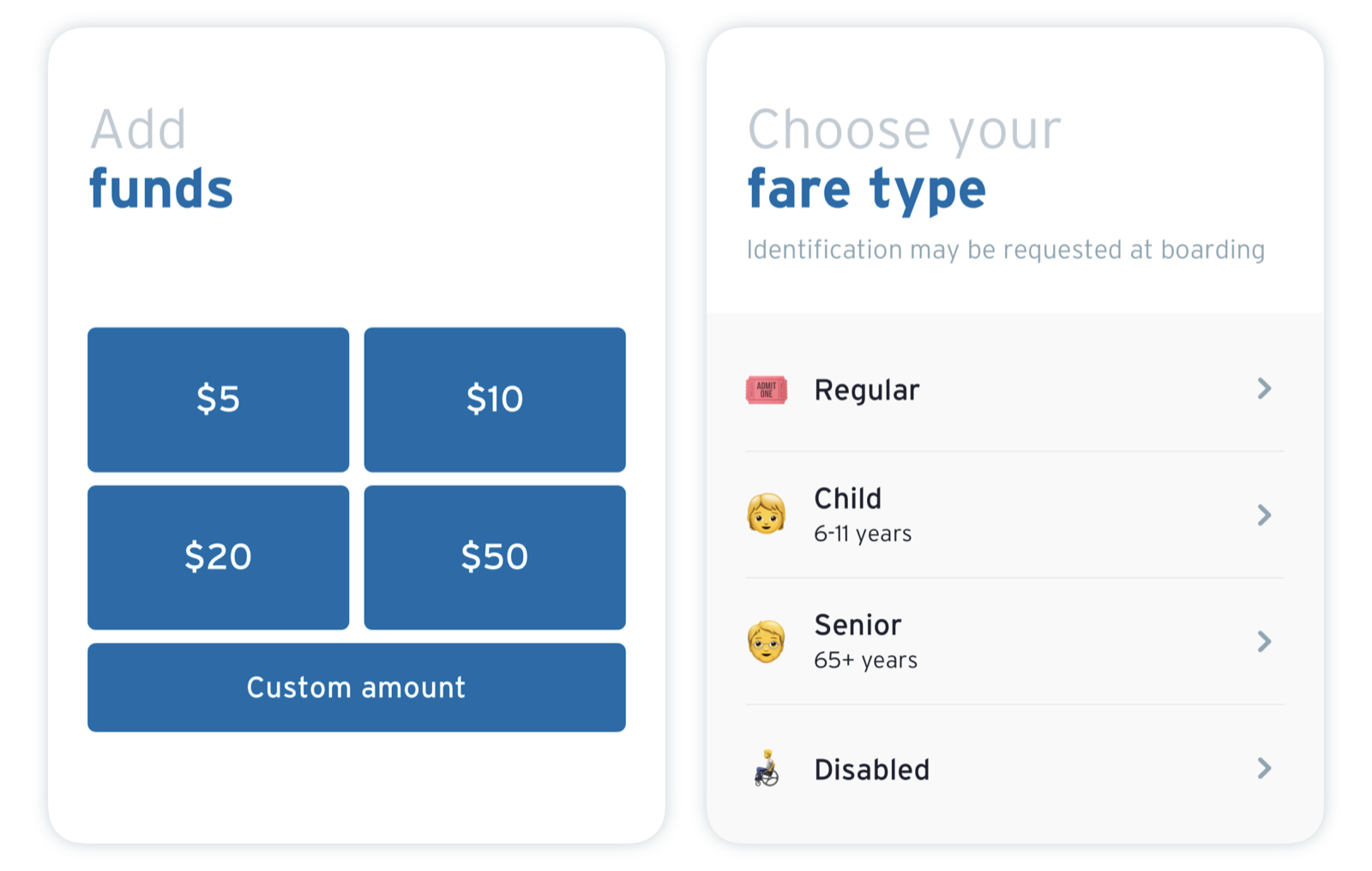
Confirm your purchase and tap Proceed to payment, then Place order. You can then choose to ride now or later:

4.b If you would like to use a physical vending machine to load money, choose Other payment options:

Select your traveller type then use the barcode to load money:

5. Tap the gear icon on the main screen at any time to view your balance and pay for your fare: 

First Time with an Existing RTS Go Card
1. On the main screen of your app, tap Buy: 
2a. If you'd like to start using your phone instead of your physical RTS GO card, tap Pay with your mobile phone, then follow the steps to sign in to your Transit account or to create a new account:
Tap Use balance on RTS Go Card then enter your RTS GO card number: 
Tap Accept and Continue.
2b. If you'd like to continue using your physical RTS GO card and top it up using your phone, tap Pay with your RTS GO Card:
Enter your RTS GO card number, then follow the steps to sign in to your Transit account or to create a new account.
Choose whether to add value to your card now or later: 
After your card is added, you can always add more funds by clicking the go ticketing bar at the bottom of your screen.
Paying for your Ride
To pay your fare, just click on Ride now. This will also show you your balance and let you easily add more funds, no matter what payment method you use:


In any case, you can always switch the method in which you add funds: even if you chose to load money on your phone using a kiosk one time, you can use your phone to add value the next time, or vice-versa!
Check your Transaction History
Within Transit, you can see the past 6 months of your transaction history: your past scans, when you last added value to your account and check when you accumulated enough value to get fare capped.
1. Tap on the gear icon in the top-left corner of the screen.
2. Scroll down to find your agency under the "My memberships" section: 
3. Tap Transaction history: 
4. Here, you can switch between the tabs to either see all account activity, or see when you added value, or all your ride activity:  You'll be able to scroll through and see when you were fare capped and for which type of pass:
You'll be able to scroll through and see when you were fare capped and for which type of pass:
Manage your Payment Method
Within Transit, you can update your payment method, delete it or both.
Here's how:
1. After choosing your tickets, tap the "Payment method" section at the bottom of the screen: 
2. Tap Manage cards: 
3. You can then delete your card by tapping the bin icon 🗑 or you can tap Enter a new payment card to replace the current one. If you choose to enter a new card, note that the previous one will be deleted as we can only store one card at a time. When you're finished, press Done: